
Today is the third installment of Ask the Home Server Guy and what better way to celebrate than to do what every great “part 3” has done throughout history. Do it in 3-D! Jaws 3-D. I rest my case.
In this episode I talk about migrating backup data to a new Home Server, connecting a printer and selectively restoring certain files.
So put on your 3-D glasses and let’s get started.
Dear HSG: I have a homemade server using WHS that has been working fine but I got an HP Media Smart Server so I could use the computer for something else. What is the best way to move the backups from the homemade one to the new one if possible? And do I uninstall the Home Server Connect off all computers before I install the new server?
You can easily migrate your backup data from your old WHS to your new MediaSmart Server. Just follow these steps:
- Establish a remote desktop session on your new MediaSmart Server.
- Open a command prompt (Start, Run, type “cmd” and press return)
- Type net stop PDL
- Type net stop WHSBackup
- Open a Windows Explorer window and navigate to
\\oldserver\d$\folders\{00008086-058D-4C89-AB57-A7F909A47AB4}
(where “oldserver” is the name of your old server) - Press Ctrl-A to select all of the files then Ctrl-C to copy them
- Now navigate to
D:\folders\{00008086-058D-4C89-AB57-A7F909A47AB4} - If there are any files and/or sub-folders, delete them.
- Press Ctrl-V to paste the files into the new server’s backup folder. This process could take some time (depending on how much backup data existed on your old server), so kick back, put in that old VHS copy of Jaws 3-D and take a load off.
- When the copy if finished, go back to the command prompt
- Type net start WHSBackup
- Type net start PDL
- Lastly, you will need to re-install the connector software on all of your client PCs.

Home Sever Guy: My desktop just died and I'm thinking of replacing it with WHS. I want the HP model, but can't figure out how it will handle my printer. Best I can figure is that it won't. So am I stuck building a custom system or buying a network printer?
Although it is not specifically supported, there is no reason you can’t hook up a USB printer to one of the USB ports on the MediaSmart Server. The fine folks over at MyHomeServer.com have an excellent tutorial.
Dear Home Server Guy, I want to install Windows Vista on my home machine. Can I restore from my home server just documents and data off of that machine or do I need to do a complete restore?
You do not need to do a complete restore. Windows Home Server has a cool feature that lets you can open up you backup set as a mounted drive in Windows Explorer at any moment in time (i.e. a Time Machine if you will). Just follow these steps:
- Open the Windows Home Server Console (double click the WHS icon in the tray) and click on the Computers & Backup tab
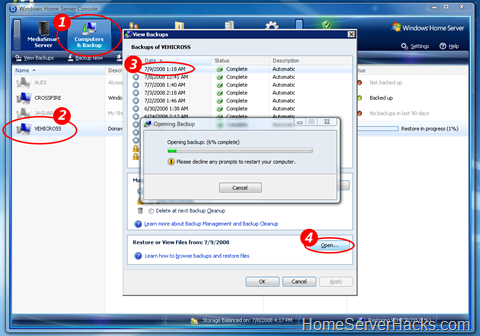
- Double click on the computer that you want to retrieve the files from.
- Select the volume (date) that you would like to use
- Click the “Open…” button.
- You will see an “Opening Backup” dialog a the volume mount is prepared. This process which will take some time (mine took 4-5 minutes).
- You will see some warning messages at the drive mounts. Ignore these by clicking Restart Later.
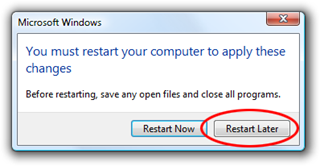
- When the volume is completely mounted, you will see an Explorer Window open; mine was drive Z:. This will be a “read only” copy of your backed up drive at the time and date you specified How cool is that?
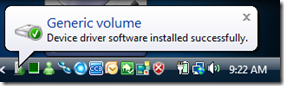

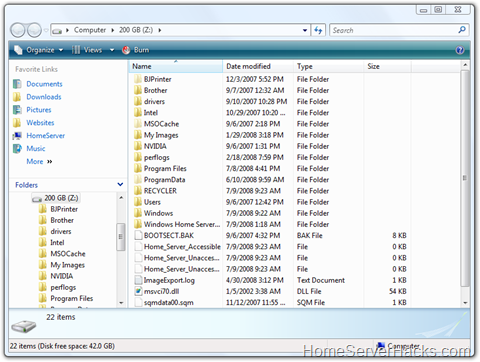
- You can now open another Windows Explorer window and drag/drop files onto your new hard drive to your heart’s content.
Did I mention that this selective restore feature was cool? What I meant to say that it was really cool!
That’s all for this installment of Ask the Home Server Guy. As always be sure to send your questions to .
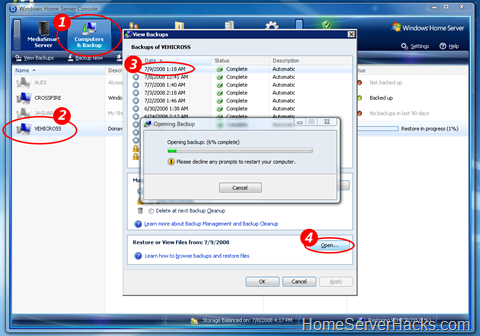
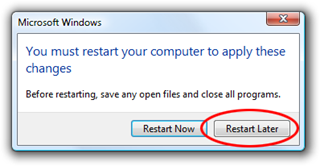
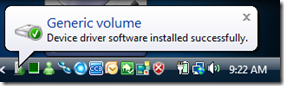

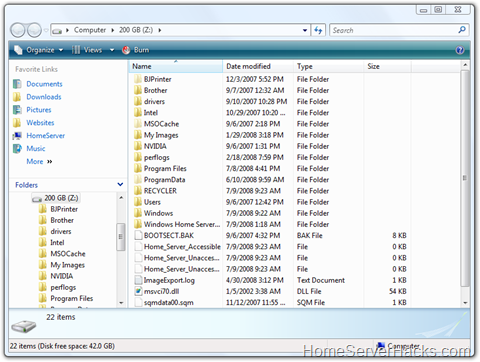
1 comments:
In regards to question 1, you do not need to re-install the connector software after moving your backup folder to a new WHS. Just run "C:\Program Files\Windows Home Server\discovery.exe".
Post a Comment