
A few weeks ago I bought myself an early Christmas present, the Flip Mino HD (it retails for $229 but on sale for only $206 at Amazon.com). It's a digital camcorder that records up to one hour of 720p high definition video (1280 x 720).
The included software downloads your videos onto your PC's hard drive. The problem that I can see happening is that, over time, I will end up with tons of videos on my laptop. HD video takes up a lot of space (over 70MB per minute). I needed to find a way to get these files off of my laptop and on to my trusty Windows Home Server.
Enter SyncToy 2.0, a free download from Microsoft. SyncToy has been around for a long time, but I've always been leery about reporting on it because of the data corruption bug (it was on the list). But since this was fixed in Power Pack 1, that isn't a problem any more.
 First a little background on the the Flip Mino HD
First a little background on the the Flip Mino HD
This thing is cool and small, measuring just 100 x 50 x 16 mm (3.94 x 1.97 x 0.63 inches) and weighing in at just 93.5 grams (3.3 ounces). It's no bigger than your cell phone and even smaller if you have a Windows Mobile device or a BlackBerry. It's so small that I now take it everywhere in the vest pocket of my coat.
One of the cool things about the Mino HD is that you "flip" out the hidden USB connector and copy the video right onto your computer; no cables to remember to bring along. It uses a sealed, rechargeable lithium-ion battery good for up to 2 hours of battery life.
It includes 4GB of internal storage which shots about 60 minutes of HD 720p video. There is no slot for upgrading the memory so take along a laptop to download your video when you go on a long trip.
The software for organizing and editing your videos is called FlipShare. It comes pre-loaded on the Flip and installs when you first plug in the unit. It also runs each time you plug in the Flip. FlipShare let's you easily upload videos directly to AOL Video, MySpace, and YouTube with one click.

You can view videos directly on the Flip or save them to your computer. When you click on the Save to Computer button, it copies (or optionally moves) the files to your videos folder. You can't change this location anywhere in the FlipShare preferences. This is why my laptop hard drive is filling up so fast!
Sample Video
I've recorded a sample video to show the quality of the Flip Mino HD. It does a lot better outdoors in sunlight, but still not too bad. The fact that I was backlight by the plasma monitor probably didn't help.
Note that this is an upload to YouTube and therefore is NOT in HD. It does, however, play in what YouTube calls "high quality" mode. This alone is a reason to use the Flip Mino HD. YouTube is supposed to allow full 720p HD quality video playback, but I have been unable to see this working on my uploads as of yet.
It should be noted that while FlipShare has a one click Upload to YouTube feature, it does not upload a high quality video. You must upload the 720p video manually. Only then can you watch it in high quality on YouTube. I have written to Flip about this problem and hopefully it will be resolved in a future release of FlipShare.
Compare these two videos. The "stills" are both in low quality, but press play on each and you can see the difference. You can really tell when looking at the text on the monitor.
Here is the the video in YouTube high quality:
And is the the video in YouTube standard quality:
Setting up SyncToy
Enough sales pitch. Let's get down to the business at hand, copying those behemoth video files over to our Windows Home Server.
- Before you begin, be sure you have Power Pack 1 installed on your Home Server! I can't stress this point enough. Stop right now and install Power Pack 1 if you haven't done so already. How can you tell? Go to the WHS Console, click Settings, then Resources. If you have Power Pack 1 installed you should see this:
- Now download SyncToy 2.0 from Microsoft (link). Note that there is a version for both x86 and for x64 systems.
- Run the executable and accept the license agreement. First sync framework will install then the application will install. Just click through all of the defaults until the installation is complete.
- Once installed, you will want to setup your sync folder(s).
- When you run SyncToy for the first time (on Vista click Start, type SyncToy and press Enter), you will see a screen like this:
- Click on Create New Folder Pair to begin. You will be asked to select a Left Folder (a folder on your PC or laptop) and a Right Folder (a folder on the Home Server).
- For the Left Folder, I choose C:\Users\donavon\Videos\FlipShare Data\Videos which is where the FlipShare software stores it's videos (replace donavon with your username).
- For the Right Folder, navigate to Network then HOMESERVER then Videos and add a new folder named Flip HD. Be change the name of the server to match your system.
- On the the next screen, choose Contribute. This will move videos to the Home Server from your PC, but allow you to delete videos on the PC when your hard drive gets full. These deletes are NOT done on the Home Server (which is what I want).
- Lastly name your folder pair. Choose something informational. I chose Flip HD.
- That's it. Optionally you can schedule SyncToy to run automatically each day (or week or whatever). Just follow the instructions in Help then Learn How to Schedule SyncToy.
I set mine up to run each morning at 5am. On my first run, it copied 7GB of video which took about 24 minutes.
Why use SyncToy at all? If all you want is a backup of your videos you could (and probably would) reply on the normal backup process. But I was looking for a way to get videos moved to Home Server so that other computer users and appliances in my house (e.g. the MediaSmart Connect) cold enjoy them.
A couple of other things to remember. Because I am copying these files onto a WHS folder that I have enabled duplication on, there is really no need to have these files also take up space in my nightly backups. Therefore I have excluded the videos\FlipShare folder from my backup set.
Also, using the Contribute setting in SyncToy does not remove the files from my laptop. That is a manual process that I do from time to time as space is needed. I've setup SyncToy to simply copy files over to my Windows Home Server (i.e. archive).
Conclusion
So far I'm loving my Flip Mino HD. It's so convenient that you will find yourself taking video of the most boring stuff. Still it's a lot of fun. Now that I've found a way to archive my videos over to the Home Server, I'm a lot happier.
At around $200 and with Christmas just around the corner, the Flip Mino HD would make anyone happy. Plus right now Amazon.com is giving away two free accessories when you buy the Flip Mino HD.
Update
I've played around with uploading more HD video to YouTube. What what I gather, YouTube will only recognize a video as HD if you upload it as MP4. The raw recording from the Flip HD are recorded in MP4, but when you create a movies from within FlipShare (which is what you do when you add titles and credits) it creates a WMV file. See this video of my dog for example. When you switch to full screen you will be watching it in full 720h HD as I have added the &fmt=22 YouTube hack.
I've also upload my original video to vimeo where it can be played back in 720p HD. When you go full screen, you can actually read the text on the monitor behind me. Cool!






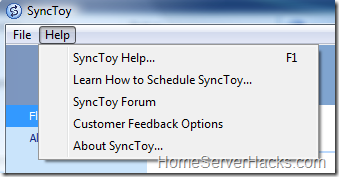

7 comments:
Good post. Out of curiosity though, why bother copying the files to your laptop first? I guess I can see the advantage if you do this away from home a lot, but I don't generally have much storage on my pcs, and just use the server directly via mapped drives (this is how I manage my photos, for instance).
@Seraph - Thx. I like to use the FlipShare software and the "Copy to Computer" button (which moves the files from the Flip to the Computer) moves them to my laptop. Sure, I could manually move them from the Flip to the WHS, but I would miss out on some of the other FlipShare features like 1-click YouTube uploads and email to a friend.
Ok, but technically you could still use that feature if you pointed the software to a mapped network drive, or even just a hard-linked folder. For instance, my vista "pictures" directory points directly to my WHS, unbeknownst to any other programs. There's certainly nothing wrong with the way you're doing it though.
FlipShare does NOT allow you to repoint where the files are saved. And I could change the videos folder in Windows, but as this is on my laptop, I will be on the road and not connected to my WHS all of the time. For me, this approach work well whether I'm at home or on the road with the Flip HD.
I'm still discovering new things about the Flip. Foe example, I've been above to upload a video to YouTube as 720p HD (see updated article).
Got my Flip HD on Christmas Eve - just in time to capture the kids on Christmas morning.
Thanks for this Flip backup tip. What I want now is a way to auto convert them to wmv when on my homeserver so I can serve them around the house to the Xbox360 and other extenders.
It's frustrating that the Flip folks didn't provide a simple feature to store your files in a location other than "My Video". I confirmed with their support that it wasn't possible . Fortunately the Flip uses a SQLite database to store everything, so if your technically inclined, you can use SQLite to update the flipshare.db file after you copy it to a new location.
Has anyone tried to playback their 3ivX files from their Flip on their PS3 using the TwonkyMedia server? My WHS collects the Flip videos, and in the PS3 I can see the files listed, but when I play them, the PS3 gives an Unsupported Media Type error. Seems like I need to get the TwonkyMedia server to load a 3viX codec so it can stream those files to the PS3.
Many web searches has turned up no answers for me. I cannot believe that my setup isn't common with as many PS3s and Flip Video cameras as there are out there.
Thanks!
B
Post a Comment