(Or how to build an 11 Terabyte Windows Home Rack Server)
In this article, I will show you how I took an old 40 lb rack mount server chassis (that I've been lugging around for I don't know how many years) and turn it into a shiny new low power 11TB Windows Home Rack Server.
I recall building this "thing" back in the early 2000s. My goal was to come up a reliable system to store all of my ripped DVD movies and MP3s. It consisted of a two AMD XP 1800 processors (not two cores, but two actual processors), 1GB of RAM, an 80GB IDE boot drive and a Promise RAID-5 card with 6x IDE 120GB drives, yielding a whopping 600GB after parity! The 80 pin ribbon cable was so thick you couldn't see a thing. I also remember that it put off enough heat to keep the basement comfortable during a cold Chicago winter.
My dream lasted for a year or so before slowly the drives started going south (probably because of poor air circulation caused by all of the forest of ribbon cable). When three drives failed at once, my dream was eventually tossed into a pile in the basement where it laid collecting dust.
Until last week…
Wanting once again to realize my dream of a full rack of NAS storage, I started to look around for a way to breath new life into my old trusty friend. In stark contrast to the gas guzzler that I had before, I set out to design a system with an 11 terabytes of hot-swappable storage and a low power processor. It was to have the drive capacity of a Hummer with the power savings of a Prius.
Table of Contents
Here are the sections that I will cover:
- Shopping List
- Building the basic one drive WHS system
- Installing the OS
- Adding 10 additional hard drives using a Port Multiplier
- Installing the Promise SATA driver
- Making it My Own
- The HP MediaSmart Server vs. the 11TB Windows Home Rack Server
- Observations/Final Thoughts
Shopping List
Here is my shopping list:
- 2x 3 to 2 Multi Bay SATA Backplane - $89 ea
- 1x 4 to 3 Multi Bay SATA Backplane - $114
- 11x Western Digital 1TB green hard drives - $109 ea
- 2x Addonics 5X1 SATA Port Multipliers - $79 ea
- 1x Promise SATA300 TX4 - $59
- 1x Intel ATOM 330 mainboard - $84
- 1x 1GB DDR2 RAM - $13
- 1x Corsair 550W power supply - $99
- 6x SATA cables 5" - $2 ea
- 4x SATA cables 9" - $2 ea
- 3x SATA cables 15" - (already had)
- and of course Windows Home Server System Builders DVD - $99
Here is a system diagram of what I will be building:
Building the basic one drive WHS system
I'll be putting together the system one step at a time, initially installing just the essentials. I'll add the Promise SATA card, port multipliers and connecting the SATA back planes. Here's the play-by-play:
- First step was to gut my old system, leaving nothing but the chassis.
- Next I removed the drive cages.
- Then I mounted the three hot swappable SATA back planes onto the removable cages. Since I had two 5.25" openings (one with 4 vertical bays and the other with 3 horizontal bays) by two "2 into 3" and one "3 into 4" back planes would yield 10 hot swappable drives.
- The eleventh drive will be fixed and mounted internally (i.e. not hot-swappable) and will act as the system drive. If the system drive goes bad, hot swapping won't help me too much.
- Next I mount the cages back into the chassis. Beautiful!
- Next I mount the power supply. A little bit of a snag here as I haven't determined exactly which one that I want, so I haven't ordered on yet. In the mean time, I'll re-install and use the old 430W power supply until the new one arrives.
- A word about power. I use this online Power Supply Calculator when build a system like this. It takes into account various aspects of your system (RAM, processor, drives, etc) to make a recommendation on the wattage of power supply that you need. As you can see (below) my old PSU will do fine for now. Capacitors can degrade over time and effect total power output of a PSU (as much as half). This power supply is at least 5 years old, so I won't load it up with 11 drives until I get the new one installed just to be sure.
- I attach the power supply to the motherboard and to my system drive.
- I install the RAM and attach the SATA cable to the system drive.
- Next I temporarily connect an old DVD ROM drive, to install the OS (no USB key this time, just to mix it up a bit). I won't mounting it to the chassis as it will be removed after the OS is installed.
- Almost ready to flip the switch. But first plug in a VGA monitor, USB keyboard and mouse.
- Everything ready and fire extinguisher on hand, I throw the switch, and… the system boots! I press DEL to enter system BIOS and look around. Everything looks good. Then I ESCape from BIOS and the system reboots. This time I get about a 1/2 sec of boot time, then the system shuts down. Unplug the PSU and double check everything. it all looks good so I power back up. Same thing. I try again. This time nothing! I have a power light on the MD, but the system will not power on. My theory is this: the CPU heatsink is not seated properly (from the factory). The system ran for a little while and heated up. It shut down once because of heat. The next time was too much and the CPU cooked. Forgive me as I fill out an RMA for Newegg.
- (time passes)
The good new: the delay caused by the faulty motherboard allowed me to order a power supply. I also decided to change my motherboard to the Intel Atom 330 (a steal at $84, processor included). The specs on my original MB were great, but the reviews: not so much. Both new parts came UPS today. I installed both, powered up and… IT WORKS!
Installing the OS onto an Atom 330 System
Now that the hardware is functional, I set off to install the OS:
- Insert the WHS DVD and follow along until installation is complete.
- We're not done yet. I now need to install the network driver.
- Click Start, right click on My Computer and click Manage.
- In the left panel click on Device Manager.
- On the right panel, under Other Devices, you should see Ethernet Controller.
- Right click on Ethernet Controller and click Update Driver…
- A dialog should appear. Select Install from a list or specific location and click Next.
- Check Include this location in search and click Browse. Select the folder D:\DRIVERS (where D: is your DVD drive) and click Next.
- A list of possible drivers will appear. Choose the one highlighted.
- The drivers installs and if successful, you will see Realtek appear under Network Adapters in the right panel.
- At this point you are done with the network drivers, but as you can see there are more unknown devices and we still need to install the SM Bus drivers. Run EIVCD.exe from the Intel installation CD to install them or just allow the CD to Autorun. Note that I could have installed the network drive using the automated installer as well, but I wanted to get it in before any system reboots, so I did it first and manually.
- We are finally done. You will likely find that you need to run Windows Update to get the many, many latest updates for your system.
Adding 10 additional hard drives using a Port Multiplier
With the basic system up and running, it's time for the fun part. Now we get to install the Promise TX4 SATA card, the port multipliers (aka PM) and the 10 hot-swappable SATA drives! I've never seen ten 1TB hard drives in one place before. It's an awesome and intimidating site to behold, I can assure you.
- Insert the Promise TX4 onto the only PCI slot on the motherboard.
- Mount the two port multipliers to the chassis. They are designed to be mounted in any available standard add-in card bracket, but in order to reduce the cable runs, I've come up with a unique solution. I've replaced the standard bracket with the included low-profile bracket and mounted them "upright" to the floor of the chassis (using two of the full sized ATX motherboard mount points) as close to the SATA back planes as possible. This will dramatically reduce the length of the SATA cables needed.
- Next, start cabling up the system. Connect a single SATA cable from the connector marked SATA1 on the Promise card (marked C on the system diagram) to the Host SATA Port on the first PM (D). Repeat for the other port multiplier using the connection of the Promise card marked SATA2 (G and H on the system diagram).
- Now connect ports 1-5 of each port multiplier to the SATA back planes. You should try to do this in a logical manner (left to right, then top to bottom). Here is a diagram of the 5-1 Port Multiplier that I used:
- Here is a picture of the completed hardware installation. Notice now the Mini-ITX Atom motherboard almost gets lost in the giant rack chassis. It's almost comical.
P.S. I'm ordering some shorter SATA cables to run from the TX4 to the PMs.
Installing the Promise SATA driver
Now that the hardware is ready, lets install the driver.
- First, download the latest Windows driver from the Promise website. You want the one named SATA300TX2plus/TX4 Windows Driver.
- Unzip this somewhere (maybe in My Documents).
- Next go to the Device Manager (Start, right click on My Computer, click Manage, then select Device Manager) and right click on Mass Storage Controller and click Update Driver. It should have a yellow question mark next to it.
- Select Install from a list and click Next.
- Check the box Include this location in the search, click Browse. Navigate to the folder that you created in step 2 above and select the i386 subfolder. Click Next to begin installation
- When the drive in completely installed you will see this:
- WSS should now recognize 11 drives in the system. You will need to run the WHS Console and add each drive to the "pool" using the Add a Hard Drive Wizard. To do so, go to the Server Storage tab, highlight one of the Non Storage Hard Drives, click Add, then follow the defaults in the Wizard.
- When were done adding all ten drives, the Server Storage tab looks like this (note that I had already copies over some data when this screen shot was taken). Now that's a lot of drives!
NOTE: After adding all of the hardware and installing the Promise TX4 driver, I could not get the fifth drive on each of the SATA port multipliers to be recognized by the OS. I wrote Addonics and they wondered if there was an incompatibility with the TX4. I asked if they had any compatibility tests that they had ran against the TX4 and they said they hadn't' tested it with the TX4. I find it hard to believe that they wouldn't test against such a common SATA card.
Long story short, I'm still researching the "fifth drive" problem on the Addonics 5-1 PM. In the mean time, I've moved the two drives to ports 3 and 4 of the Promise TX4 and am not very pleased with Addonics lack of help on this matter.
Making it My Own
Now for the obligatory server image icon:
- Navigate to C:\Program Files\Windows Home Server and create a new sub folder called OEM.
- Grab this file from my Windows Live Skydrive and save the file as ServerImage.png.
- Double click the Windows Home Server Console icon, click Settings, then Resource and you should see this under Home Server:
The HP MediaSmart Server vs. the 11TB Windows Home Rack Server
Let's compare our DIY 11TB Rack Server with the new the HP MediaSmart Server EX487 to see how ours stacks up:
| 11TB Windows Home Rack Server | HP EX487 | |
| Processor/speed | Intel Atom 330 dual core 1.6GHz | Intel Celeron 440 2GHz |
| Size | huge | small |
| Power (at idle) | 92 watts | 50 watts |
| Hard drive capacity* | 11 Terabytes | 1.5 Terabytes |
| USB Ports | 4 rear | 1 front, 3 rear |
| Time to transfer an 8.3 GB video** | 4 mins 21secs | 4 mins 35 secs |
| Price | aprox $2000 | $749 MSRP |
| Cost per GB | 18 cents/GB | 50 cents/GB |
* Size before formatting
** same file copied from my laptop via Gigabit Ethernet connection
Observations/Final Thoughts
- All closed up, temperatures inside the box are not bad at all. the motherboard is 42C with the processor and chipset (marked Aux below) at 49C and 44C respectfully. This is because of the large PSU fan (blowing hot air out) and three SATA back plane fans (drawing fresh air in). Even the average temp of the hard drives is pretty low when they have been idling: about 33C.
- The Windows Home Rack Server is actually testing slightly faster in my file transfer tests. I am unsure as to the reason, but it does suggest that the Atom 330 is more than adequate to keep up with simple NAS operations.
- The 650 watt PSU I selected is overkill, but I wanted one that was 80+ rated (for better efficiency). I may reuse this one elsewhere and buy a lower wattage PSU for this Windows Home Rack Server.
- The Intel motherboard has a small chipset fan that is LOUD. I will definitely replace it with a larger passive heat sink, but that will be the subject for another article.
- The Atom 330 processor uses Hyper-Threading technology. That along with dual-cores helps the 330 to perform well above it's meager 8 watt TPD would suggest.
- Western Digital Green 1TB drives are quiet, low power and relatively inexpensive. I highly recommend them!
- At over two and a half times the price of the HP EX487, this machine initially seems very expensive. That is until you look at the cost/GB. My Windows Home Rack Server costs 18 cents for every GB whereas the HP EX487 costs 50 cents/GB, making my 11TB Windows Home Rack Server look like a bargain (or at least that's how I explained it to my wife). ;)


















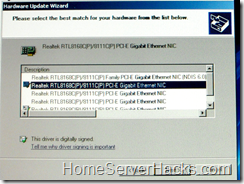



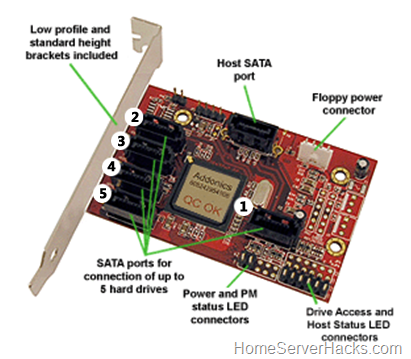







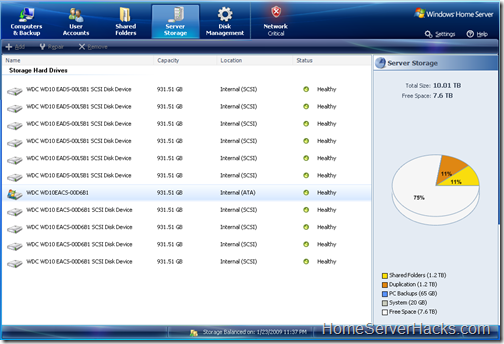



27 comments:
real nice write up, looking good, but how bad would have been to get the 1.5TB drives instead?
I have seen them for around $120, yes they are not as green as what you have but instead of 11TB you could have gotten 16TB at about the same price...
just my 2 cents
wondering why you only went with 1 gb of memory
@Raul - That's exactly it, they aren't green. I had thought about it many times, but they draw 5.5watts more at idle that the WD green drives (or another 60 watts!).
I could have also waited until Western Digital comes out with their 1.5TB green drives, but the thing is that you can always wait for the "next thing". At some point you just have to do it now.
@pajama - The NanoBGA board that I had originally ordered only supported 1GB so I only orderd 1GB. The Atom 330 Intel 945GC board supports 2GB, but I wasn't using it at the time the RAM was placed. See dead motherboard section above :).
Way cool build. I have been doing the server thing for 3 years before WHS. My current level of machine is 7 drives in caddies for 4.5TB in a rolling upright server case. Repurposed an eMachines 2 GHz/1GB motherboard. I doubt it is 64bit being older so it is not going to run Vail.
I have been contemplating upgrading the MB to my current desktop Q6600/4GB/680i if I upgrade to a Core i7.
But you have me seriously thinking about the power issue. But where is the sweet spot of having a snappy system, using all the horsepower of WHS/2k3 and saving a hundred watts? Is the Atom 330 the current sweetheart or maybe something else?
Nice! I see Newegg has rebates on the backplanes. Might save you a few $.
As usual, a very good write up. I agree the chipset fan is very loud. I'll look forward to your future article on eliminating it.
OK...do you really have over 350 blu-ray movies you are storing as iso files? :)
Great Build Log.
I actually just completed a similar transition to a Norco RPC470 Case.
I can squeeze 15 drives utilizing a 5 to 3 bay converter. :)
What sort of bandwidth can you get through a PCI card? Doesn't that limit your data transfer rate?
@DanITman
How much bandwidth would there be in a home server? It should not be enough to strain the bus badly. Yes, better would be onboard or PCIe but those small motherboards typically do not have them. If you go up to mATX you have options but it takes more power.
@DanITman
The bandwidth requirement is nothing too severe. Take say the Blu-Ray version of The Dark Knight. The highest bit-rate it ever got was around 45 megabits a second. Which translates to 5.625 megs a second. Sata drives can easily do that even with port multiplyers considering that typical Sata drives can do 30 megs a second no problem.
Personally the only problem I have encountered is the interruption from "Storage Balancing".
Donavon West , What is the brand of your server cover
what maker / model is the case?
does the corsair 550w really have that many sata power cable or what are you using to power the 11 drives? all i'nm seeing in the pictures are sata data cables.
This looks great! I am creating something very similar out of some old parts and the Addonics 5-1 PM is something I had not seen yet. I was thinking of using the same Promise card. Any updates on the fifth port/drive issue? Also, does the Addonics pass on the staggered spin up that the Promise has?
have you ever knowtised any issues with the way whs backs up ure data i just made a 4 tb test server but it has one drive 97 percent full then the other two its used are 44 percent full
knowtised anything like this or is this just me
I'm getting ready to make the jump into WHS. Not sure if I want to buy the HP unit as it is a very attractive unit, small yet gives you plenty of storage space. Or if I want to build one. One of the requirements is to be able to stream media (music, video, pics, etc.) How does the Atom processor do with streaming? If it keeps up with no issues, I may just end up building one. I love the fact that it has such a small electrical footprint. But if it doesn't, I may end up going with a low energy desktop processor/mobo combo.
Thanks for such a great website.
I just tested single core atom for streaming http://solnyshok.blogspot.com/2009/04/using-asus-eeepc-1000h-as-home-server.html
@ The Kitty
Yes the Atom Dual Core Saves much more power,
than an Intel Pentium IV, beforce I got mine in Febuary this year. I used to have different CPUs:
Intel Celeron (PentiumII), Pentium III (Slot 2), and a Celeron 1,8 Ghz.
But they all got Problems, with the Storage Controler, the Heatsink and other Parts.
But to me the Dual Core Atom seems to be very reliable, It supports up to 2 GB of Ram DDR2.
It consumes not as much power as a Celeron or Pentium IV may consume, the Dual Core Atom is a 64-Bit Capable HT Cpu (it will reconized as a CPU with 4 Cores)
Sincerly Yours,
Thomaa Müller
Did you ever resolve the TX4 issue with that 5th drive on the Addonics 5x1 PM?
I am sorting out my own WHS upgrade and this combo seems like a good option, if it works now.
I am definitly going with this type of setup for my WHS Box. Thanks for the great write up. Did you happen to resolve that TX4 issue like the above poster? Did you go with a smaller power supply, and which one. Also which passive heatsink did you go with as well for the chipset. Thanks a bunch!
I am now starting my third WHS build. My first was based on the Shuttle box, my second was second was using the parts listed above and my third that I just ordered the parts for will be a beefed up version of this.
For starters I wasn't happy with being limited to PCI bandwidth so I found a Supermicro X7SLA-H board that uses the Atom 330 and has PCI-E x8, x4, and PCI slots as well as 4 SATA ports. As a result of that I am able to use a Adaptec 2045 PCI-E x8 card to increase my total SATA ports to at total of 8 without having to worry about bandwidth issues.
The Adaptec card uses SAS so I have paired it with an iStarUSA JAGE34R40MS 3 bay to 4x3.5in which also uses SAS. The result, 1 cable for 4 HHD's.
I've got one of the Supermicro X7SLA-H boards. It's great ...
Corsair 400W PSU, X7SLA-H, 2GB RAM, 4x12cm fans (full speed, no control at this point, i'm waiting on PWM ones). 6x 1TB WD GP drives (mix of 3+4 platter models), 1x WD 320GB 2.5" Black edition (system drive), el cheapo 2 port PCIe Sata card and a SATA-> USB adapter (waiting on a Supermicro PCIe 8x SATA card).
The whole lot idles at 48W from the wall. Writes come in somewhere betweeen 50 and 70MB/s (so basically maxing out the drives).
I'm really pleased - would have been happy for anything over 30meg writes and under 70W idle.
To address your notes at the bottom of this excellent article:
Network badnwidth is better because the data is coming off of more drives. Drives do bottleneck 1 gigabit network cards. Tomshardware did a writeup on this recently.
Also, on that particular Atom motherboard, you can take the fan out of the default plug and intot he other fan header ont he board and control its speed with the Bios for a nice noise reduction.
couple of quick questions to a fantastic article....
I am also now looking at building a rack mounted server with LOTS of expansion space and have found this great [url="http://www.xcase.co.uk/ProductDetails.asp?ProductCode=X-CASE-RM+316&Show=ExtInfo"]case[/url] but it seems crazy to buy it if its not gonna work.....
Also, if im having that many drievs, would i need more memory and a faster processor ??? any suggestions welcomed and greatly received
Post a Comment