Hands On: the ioSafe Solo
People are always approaching me with the same basic question. If I am now trusting all of my irreplaceable family data (family photos, digital home movies, tax records, etc) to one computer, my Windows Home Server, what do I do if something happens to it?
The answer comes on several layers. First, you can enable data duplication for folders which makes sure that each file is on at least two physical hard drives. This is so that data is never in jeopardy if a single hard drive fails.
Cloud Storage
That's fine and good for something like a simple hardware failure, but what about the case of catastrophic failure such as flood or a fire? Most of the talk has revolved around cloud storage such as Jungle Disk or the Amazon S3 backup solution found on the new MediaSmart Server.
Cloud backup has it's pluses and it's minuses. First of all, it's slow. Even with today's broadband capabilities found in many households, upload speeds are still relatively slow. According to speedmatters.org, the national average upload speed is a mere 230kbps.
Second, it can be costly and have recurring fees (at least as in the case with Amazon's S3). I have all of my family photos stored on S3 and pay around $8/month in storage and monthly access fees. I can't even imagine how expensive it would be to also store all of my music and videos on S3 (or how long it would take to transfer).
Third, many people take issue with storing personal data in the cloud, even on secure systems such as Amazon's S3. Sure the data is encrypted, but it's still stored on someone else's system. Who knows when the day will come that some hacker breaks in and looks at photos of my dog. I don't see this happening any time soon, but some people do. Of course, I don't think the moon landing was fake and some people do (you know who you are).
Off Site USB Drives
So what's a fella to do to protect his data without resorting to cloud storage? Well, you could get a USB drive and keep it at an off-site, secure, undisclosed location (Dick Cheney's not using it any more, so why not). This requires you to pro-actively move things around. I don't know about you, but I'm too lazy for that.
In fact, that is the exact procedure described in the WHS help file:

ioSafe Solo
But there is another option, ioSafe's Solo USB hard drive that is fireproof (up to 1550 degrees) and waterproof (up to 10 feet for 3 days). No, seriously. ioSafe has taken a standard 500GB, 1TB or 1.5TB Seagate drive and encased in a fire/flood proof case. The thing weighs a metric ton, but will give you peace of mind.
Here are some unboxing photos that I've places on the Windows Live Group for WHS (you will need a Live ID and will probably have to join the group if you haven't one so already):
Here are some specs on the ioSafe Solo hard drives themselves or read the ioSafe Solo Datasheet (PDF):
| Dimensions (inches): 5.0W X 7.1H X 11.0L | Weight: 15 lbs |
| Ambient Temperature Operating.................40 - 95°F Non-operating...........0 - 1,550°F Up to 30 minutes per ASTM E119 | Humidity Operating (non-condensing) 20 - 80% Non-operating: 100% Up to 72 hours @ 10' depth |
Pricing
Pricing for the ioSafe Solo can be complicated when you are on their website. There is the cost of the unit itself and then there is an upfront charge for the data recovery service and then there are promotional discounts. Here is the bottom line:
3 year warranty 1 year disaster recovery service | 3 year warranty 3 year disaster recovery service | 5 year warranty 5 year disaster recovery service | |
| 500 GB | $149 | $199 | $249 |
| 1TB | $199 | $249 | $299* |
| 1.5TB | $299* | $349* | $399* $299 |
* do you see those little asterisks? They indicate that the 1.5TB drives comes with a free upgrade to the 5 year disaster recovery service. So a 1.5TB with a 5 year disaster recovery service (i.e. "the works") is the same price as a 1TB drive with 5 years and only $50 more than both a 500GB drive with a 5 years and a 1TB drive with 3 year.
So unless money is tight (and how can money be tight with a disaster recover plan), spend the $299 and get the 1.5TB drive and the 5 year disaster recovery service. You can read about the various Disaster Recovery Service plans, but again, my suggestion is to go with the Full Ginsburg.
Fire! Fire!
I just love how the non-operating temperature is over 1500 degrees Fahrenheit. Watch this cool video from CES2009 where the ioSafe people both drop it in a swimming pool and set the unit on fire! the video is a little long (9 minutes) and you can tell the guy on the video likes to talk, but the demo is pretty cool.
Creating a WHS disaster recovery plan
How can you effectively use the ioSafe Solo as part of your Windows Home Server disaster recovery plan? As far as I see it there are two approaches that you can take:
Plan A
With this approach, you build a system comprised of a standard SATA system drive and use two or more ioSafe USB drives for data storage. With data duplication turned on, you will have all of your files (minus re-creatable system files) stored on disaster proof drives. If you ever experienced a fire, the WHS would be destroyed (you can rebuild that), but all of your data will be secure.
Once the ioSafe drives are back (you need to send the charred remains back to ioSafe to be recovered), simply plug them in, rebuild the system drive using the system recovery DVD and you are back in business my man!
Plan A is more costly (requiring multiple ioSafe drives) but provides complete protection for all of your data. Note that because your entire system (minus the system drive) is running on USB connected drives, the data throughput speed will not be as snappy as with internal SATA systems.
Plan B
The other less costly approach is to build up a standard system utilizing standard drives, like the one you probably have right now. Power Pack 1 introduced a feature that will let you backup certain high value shares to an external hard drive. Plan B would make that external hard drive a fireproof/waterproof ioSafe Solo drive.
Here's how:
- Plug in the ioSafe Solo USB hard drive into your WHS.
- Open up the WHS Console and click on the Server Storage tab.
- You should see the the newly added drive appear under Non Storage Drives
- Right click on the drive and click Add
- The Add a Hard Drive wizard will run. Click Next at this initial unnecessary screen.
- Select Use this hard drive to back up files that are stored on your home server and click Next.
- As this is a new drive, you can skip the formatting. The ioSafe drive comes pre-formatted as NTFS, so just click Next.
- You will be prompted to give your new drive a name. Probably not Spot or Rover, but something a little more memorable. I chose BURN BABY BURN. How cold I possibly forget which drive that was?
- One more confirmation screen and we're ready to go. Click Finish to proceed.
- Milliseconds later (if you chose not to format the drive) and the process is complete.
- Click Done and you should see BURN BABY BURN under the new heading Server Backup Hard Drives.
We now have the drive setup as a backup device. But how does WHS use it? It's not as automated or glamorous of a process as you might have hoped, but it does the trick.
- Click on the Computers & Backups tab.
- Right-click on your server's name and click Backup Now.
- Choose the shared folders that you wish to back up. I chose my 82GB Music share and my 65GB Photos share. You will probably want to keep these setting for next time, so check the box.
- Go out to lunch, this will take a while. Better yet, seen any good movies lately?
- During the backup, the blue "runway lights" on the front of the ioSafe Solo will flash blue/purple. This is very subtle and it took me awhile to detect that it flashing at all.
- After a good night's sleep, I woke to this dialog:
- 25,759 file were successfully copied, but 30 files had failed due to long filename problems. This was a problem corrected on server storage drives with PP1, but because this backup drive is an NTFS partition, fully qualified path names are restricted to 260 characters. I consider this a flaw in Home Server Backup strategy. On the other hand, I'm going in right now to try and decrease my path name for those 30 files.
- After correcting my long file names, I did the backup again and everything is right a rain. One cool feature of the server backup is that it will only keep one copy of a file on the external drive. So when I did another complete backup, the new backup only copies the 30 files that it was unable to copy before. The rest of the 147GB worth of files will simply be links, but this is transparent to the user.
So there you have it, 147GBs of my precious family data is now secure. I can now purge my Amazon S3 account and stop Jungle Disk from doing it's nightly thing, saving $8 per month.
Bottom Line
At $299 for 1.5TBs of disaster-proof secure onsite backup, the ioSafe Solo just may be the ultimate Windows Home Server external hard drive. It's relatively low cost, large capacity and speed over cloud storage make it a no-brainer. My Solo 1TB drive is on loan from ioSafe, but they may need to come to my office and pry it from my cold dead hands if they want it back!
Have you gone out and bought one yet? Why not? Do it now!








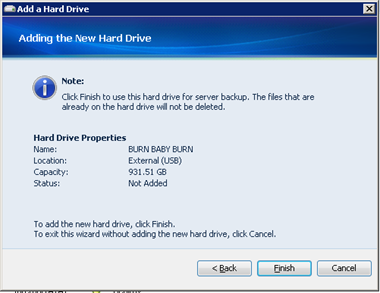
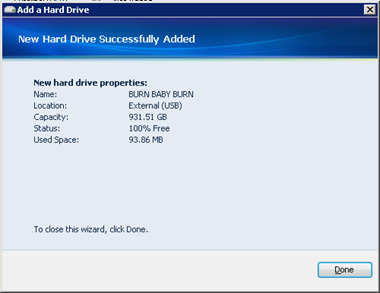





17 comments:
Dugg! What a great writeup for what looks like a great product. I am spending 20 bucks a month right now with s3. This is a no brainier. Do you have an affiliate link with anyone who is selling this? If you do can you post it so that I can be sure you get credit when I buy this.
Thanks! I'm hounding ioSafe right now about an affiliate program. They have told me that they also plan on selling this on Amazon and on NewEgg at some time in the near future. I'll be sure to link to those sites when the device is available.
There is another drive from ioSafe, other than the Solo that I will be reviewing shortly. Keep an eye out for that hands on review.
Donavon - I just completed my first 'backup to external usb drive' backup tonight after reading this (not a fireproof unit unfortunately). I have one question - it looks like WHS only offers a way to backup my Shared Folders - is there any way I can backup all of my PC Backups to this external USB drive as well? If the house goes up in flames, and the WHS goes with it - it'd be nice to have the actual PC Backups offsite such that they could be restored to a replacement machine (if that is even possible).
@Jeff - There is an Add-in called WHS Backup Database-Backup that will move the backup database to a folder share or even an external hard drive.
A couple of improvements would make IoSafe Solo even a better companion to Windows Home Server.
1. E-Sata port - should be a no brainer
2. Dimmable LED - my preference is to disable LEDs
3. Black case - next to my HP MediaSmart Server the IoSafe sticks out like a sore thumb.
In hurricane zones you also have to consider the possibility that wind damage may relocate your equipment so they are never to be found. ISP limits don't make cloud backup practical for me.
My plan is to rotate (2) 2TB harddrives on a monthly basis while storing the unused one in my bank's safe deposit box.
Johncz brings up the point I was going to in a different way. While this is great for two very specific disasters, fire and water, it doesn't necessarily provide full disaster backup. Hurricanes/Tornadoes aren't going to necessarily leave this where you set it. And even in a fire, there's nothing to stop, say, your entire roof caving in on it and crushing the box. What kind of impact can it withstand with drives intact? And thiefs aren't going to discriminate between the home server and the backup box next to it. Unfortunately, both will go bye bye. Whereas, while cloud storage has lots of limitations, one of the pluses is knowing that your data is truly disaster proofed. House gets robbed of everything? Once your home owners insurance kicks in, you can buy a new machine and get all your data back. And with the likes of Verizon's FIOS coming online, it might make cloud storage not only feasible, but friendly. (20 Mbs UPLOAD is pretty impressive. About 12x my current upload speeds.)
Well it does have that flange on the back so i suppose you could bolt it down in the basement so avoid it blowing away. Still very cool.
You might want to investigate Mozy pro (http://mozy.com/). It cost $4.95/mth for unlimited data backups. It does incremental backups so that after the initial backup its doesn't take much time. Can be scheduled so it happens at night automatically. I am backing up about 100 gig of data. I've been using it for over a year and it is very reliable and user friendly. Lots of options for restoring just a file or all files. I still backup locally as well but Mozy is my physical disaster protection. Lot of data and a lot of peace of mind for less than $60/yr.
David and Dagmar...I couldn't recommend that without a WHS add-in.
In addition to the other disasters mentioned above (wind / roof collapse), I mostly worry about theft. If someone breaks into your house, anything that looks like a computer will be swept up as prime ID theft targets.
After thinking about WHS DR for most of a saturday morning I've decided to go with the Thermaltake BlacX External eSATA Port(http://www.newegg.com/Product/Product.aspx?Item=N82E16817153071) together with two Seagate 1.5TB drives (http://www.newegg.com/Product/Product.aspx?Item=N82E16822148337). Grand total was $299 for the easiest offsite DR routine I've ever come up with. The drives simply drop into the BlacX and just like that you can back up your entire WHS. I keep one drive in my desk at work and swap them every couple of weeks. Combined with the RAID1 array of the WHS itself, I feel bullet proof with no monthly fees!
Poscript: after blowing 2 hours on driver configs I still can't get my WHS to recognize the Thermaltake BlacX as an eSATA drive. It works great connected USB, but wanted to go eSATA. I got the eSATA to work on my vista laptop, but the driver package has no effect on my WHS. I also updated the Marvel Virtual Device drivers (MediaSmart eSATA driver) to no avail. Not a big deal since the WHS system backup works behind the scenes (ties up no client resources) but don't like getting beat by this thing. Any ideas out there? Also, what's the deal with the MediaSmart eSATA port? The cord pops out nothing flat.
Seems like we’re all looking for the same solution...complete data protection.
My approach is 2 identical 1TB external USB drives. I swap them over once a month and keep one in my (locked) desk draw at work. The WHS backup routine is a pain since it can’t be scheduled (unless someone knows differently) so i have a reminder in my calendar to back it up once a week. I’ve also just upgraded from a 120 day trial homebuilt to a HP Mediasmart server and the backups from the homebuilt are readable on the HP which is great. I accept that worst case I may loose 30 days of photo’s or whatever but it’s a protection versus effort trade off for me and I always swap the discs after a significant change in the data like putting all the holiday photo’s on the server.
Am definitely considering this. Thanks!
Noticed this, though:
* ioSafe Solo: Frequently Asked Questions: Windows 2003/2008 Server doesn't reliably connect with my ioSafe Solo
https://iosafe.com/faq-solo
"This is a known issue with the ioSafe Solo. There are some versions of the Windows 2003/2008 Server and hardware combination that may or may not work with the ioSafe Solo. We're working on updating the ioSafe hardware compatibility list to include Windows 2003/2008 but currently is it not fully supported."
Has anyone experienced any issues like this?
Thanks again!
Looks promising. I'm trying to figure out the best way to go for disaster backups.
A lot of times you need more than just raw storage and cheap data backup. Luckily, the cloud has become a lot more powerful. It is far more than just storage or backup. Not only you can backup files to the cloud, you can also move your entire file server, FTP server, email server, web server and backup system to the cloud. You can create sub-users and sub-groups; you can set different user roles; share different folders to different users with different permissions. For a small business, Cloud-based storage, backup, sharing and Cloud IT Solution can save you a lot of cost, while offering better, more secure and reliable services that can be accessed from anywhere.
DriveHQ.com is one of the first few companies offering such cloud based services. It is now offering the version 5.0 Cloud Storage and Cloud IT Solution. For more info, please visit: http://www.drivehq.com/. DriveHQ basic service is also free.
Perfect post. Here’s a tool that lets youbuild your cloud database apps without codinghttp://www.caspio.com/
Post a Comment