Add a Hard Drive to your Windows Home Server
Newegg has a great deal if you are looking to add more hard drive space to your Windows Home Server. Using promo code EMCHDD10A you can take an extra 10% off of any hard drive. My favorite for WHS builds is the Western Digital 1TB green drive. Newegg normally sells it for $84.99, but with the extra 10% off, the price falls to $76.49 (plus free shipping).
But why stop at simply upgrading your server? What about that laptop of yours what's always running out of space or worse yet is making a funny noise like the hard drive seek arm is about to fall off? You know that noise.
Upgrade your Laptop Hard Drive
The 10% off deal is good on all hard drives, even laptop drives. So if that laptop drive is getting a little full, here's what you can do:
- Make sure that your laptop is backed up with Windows Home Server.
- If you have made changed or added files since your last nightly backup, press the Windows+R keys to bring up the Run dialog and type the following (including quotes) and click OK:
- You will see the following from the system tray as your laptop will initiate a backup and incrementally backup any newly changed/added files
- If you click on the balloon, you can monitor the backup status:
- After the backup is complete, shut down your laptop, unplug it from the AC adapter and remove the battery. You don't want current flowing in your laptop while you are messing with it's internals.
- Replace your current laptop drive with something respectable, like the Western Digital Scorpio Blue 500GB drive for only $89 (plus free shipping) or any other suitable drive.
- Not all laptops have easily accessible hard drives. With some, you must even remove the keyboard (not an easy task with a laptop). But if you are lucky, yours will have a compartment of the bottom clearly marked "Hard Drive" with arrows pointing to the correct screws. :)
- Pop in the disk labeled Home Computer Restore CD into your laptop's optical drive and boot up.
- Make sure your laptop is on a hard wired network connection (i.e. not wireless) for the restore.
- Follow along with the instruction and your laptop will be restored as good as new, but with a lot more space available.
"C:\Program Files\Windows Home Server\BackupEngine.exe" -a -d "Upgrading Hard Drive"
There is no need to re-install the OS or re-install any applications. You won't even loose important settings. Thanks Windows Home Server.
The 10% off all hard drive offer expires 06/22 so hurry!

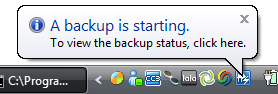

10 comments:
Would something like this be possible with a desktop if you upgrade the OS hard drive?
@Richard - Yes, follow the same procedure.
You forget to mention that Windows Home Server will not restore the recovery partition that many laptops ship with. These partitions are normally hidden, most laptop owners are unaware of their existance until they replace the drive and find out that the laptop's recovery button no longer works as expected.
When I replace laptop hard drives, I usually use Acronis or the laptop's recovery program to recreate the partitions and restore the hiden partition, then use WHS to restore my latest data to the C drive.
I usually just wipe out the "recovery partition" and use it for something useful, like more space on drive C: :)
But yes, it is worth mentioning thx.
I know this post is mostly about laptop HD upgrades (I did the same thing with my wife's laptop back in March) and also few days late, but... my WHS runs with a pair of WD Green 1T drives and I really regret having them, as they are slow as molasses in winter. Honestly. Backups and file transfers take forever, not because of any networking issue, but that the drives are turtles.
I would strongly recommend buying the WD Black drives instead - yes, they're about 40% more expensive, but... they're also about twice as fast.
If you have them configured for hardware RAID 5 and have more than 3, the speed benefits of striping (plus parity) across multiple slow drives might make these bearable. But using WHS/Win2003Srv automatic JBOD feature, it's mind-numbingly slow.
Is there any specific reason as to why you ran the backup via the run command instead of right clicking on the WHS tray app and choosing "backup Now"
I recently tried this procedure on my laptop. Worked like a charm. The only minor minor obstacle I ran into was not having my lan/nic drivers at the ready so therefore the restore setup couldn't see the homeserver. So have drivers on a usb stick and away you go...
I would like to use this procedure but can not get my Toshiba L305 laptop to find the WHS PC. When the WHS Restore CD installs the laptop drivers, it turns off the NIC card (power lap turns off). I have tried loading Win XP driver for the Realtec NIC via a USB drive but the NIC never powers on. I discovered this problem as I was testing to ensure I could restore my wife's new laptop. I have verified that the procedure works on other PC's backed up by my WHS machine. Any help would be appreciated.
Just upgraded an IBM R51e Thinkpad tonight from 40GB to 120GB. Restore ran great until I went to boot the laptop - nothing! Using a Win XP CD, I got into Recovery Console and ran 'fixboot' followed by 'fixmbr'. Laptop now boots perfectly.
Laptops are made so that one can take it anywhere & work in any posture or position. Ergonomic chairs & tables make it very systematic & comfortable way to work.
Laptops in karachi
Post a Comment