
For my next DIY build, I'm going compact, low power, easy to build and most importantly stylish. I'm going to take the Intel Atom powered Asus Eee Box and show you how to use it as a Windows Home Server. My initial tests show that the Eee Box draws only 12 Watts of power when idle, thanks to the power thrifty Intel Atom processor, making it a perfect candidate for my build.
As the Eee Box was meant as a low power replacement for yesterday's massive desktop office PCs, Asus did away with normal things like a CD/DVD drive and lots of drive bays. And because there is no DVD drive, we will once again be installing WHs from a USB memory stick.

- Processor: Intel Atom N270 (1.6GHz)
- Memory: 1GB DDR2
- Hard Drive: 160GB SATA 5400rpm
- Network: 10/100/1000Mbps
- USB: 2 front, 2 rear
- Dimensions: 223×178×16 mm (without stand)
Both Newegg or Amazon have the Asus Eee Box for sale at only $299. The Eee Box is available pre-loaded with Linux or for an extra $15, Windows XP. As we are going to wipe out the OS and install WHS, you can go ahead and save the $15.
Load it Up with Storage
There is one more thing that you should think about, and that is storage. The Eee Box has a single 2.5" 160GB laptop drive. If I were building this as my primary home server, I would do this:
- Upgrade the internal drive to an 500Gb drive (Newegg has a 500GB laptop drive for around $100)
- Add on two external 1TB Western Digital MyBook USB drives.
I would place the Eee Box on the top of a cabinet for everyone to see and keep the two external drives tucked away somewhere. I would avoid using either of the front two USB ports as the would severely distract from the look. In my opinion, that would make for a sweet setup!
Upgrading the Hard Drive in an Eee Box (optional)
Now before you get out your screw driver, know this: you are about to void your warranty. Still with me? Ok, let's go.
- With the power OFF, turn over the Eee Box and using a penny unscrew the large flat scew that attached the base to the main unit.
- Remove that annoying warranty voiding Eee Box sticker.
- Remove and set aside the two small Phillips head screws. Do not remove the one on the case, just the two on the drive bay.
- Gently pull on the drive release "handle" (if it's not user upgradable, why does it have a handle). Don't pull too hard or you'll yank the handle right off. Wiggle it around and apply light outward pressure. You may even need to help it along by prying up on the edge with a flat head screwdriver.
- Remove the drive from the tray with the 4 screws.
- Reverse the process with the new larger drive.
Installing the OS
As this is about the eleventy-billionth DIY build that I've shown you how to do, I'll forgo the length "how to install WHS from a USB memory stick" instructions and point you here instead (read parts 3 and 4).
There are a few peculiarities in this build that deserve mention. First, WHS does not natively recognize the Realtek Ethernet hardware in the Eee Box, therefore we will have to install it manually. Download the network driver here. You'll want to get the one called WinXP (WinServer 2003) Driver. As you build the memory stick, unzip the contents of the ZIP file into a folder named EeeBox.
Next, there are some Intel chipset drivers (shown as the SM Bus device) that we will want to install drivers for as well. Download the INF update Utility from Intel's website and copy it to the EeeBox folder on the USB memory stick.
With our bootable memory stick in hand, we are now ready to start the WHS OS install. Again, follow these instructions. If you are not using a fresh drive (i.e. not doing the 500GB upgrade), you will need to go into the BIOS and temporarily assign your USB memory stick as the primary boot drive and catch the first "rebooting" message (as mentioned in the KPC installation article).
When the OS is completely installed and you get to step 24, DO NOT REBOOT. You will now need to install the network driver and SM bus driver.
Installing the Network Driver
- On the Eee Box, click Start. Right click on Computer and click Manage.
- Click on Device Manager. You should see several items with yellow icons under other devices.
- Right click on Ethernet Controller and click Update Driver.
- A dialog will open. Select Install from a list or specific location and click Next.
- Check the box Include this location in search, click Browse and select the folder EeeBox\Driver_XP_5708_1222 from the memory stick (drive X:). Click Next to continue to install.
- That's it! If successful, you will see the Realtek device moved under Network Adapter.
Installing the SM bus Driver
- On the Eee Box run the application and after a moment you should see this screen. Click Next.
- Thoroughly read and accept the license agreement by not reading the license agreement and clicking Next.
- Click Next after reading the Readme file (why so many screens?).
- You will see many drivers installed. Eventually Setup will complete. Click Next to continue.
- You will need to reboot to finish installation.
Customizing the Windows Home Server console
I like to give my DIY builds that OEM feel, so I've designed some custom Asus Eee Box icons that will be displayed in the Windows Home Server Console.
- Make sure that your WHS Console is not open.
- On your EeeServer open an Internet Explorer browser.
- Download this image file from my Windows Live SkyDrive.
- In Windows Explorer, go to \\Program Files\Windows Home Server and create a subfolder named OEM.
- Copy the downloaded image file into this newly created folder.
- If you open up the WHS Console and click on Settings then Resources, you will now see the custom EeeBox icon:
Conclusion
There are other less costly solutions out there, but if you are looking for a low power, easy to assemble, quiet WHS solution that just happens to be stylish, you may just want to consider the Asus Eee Box.
Oh, and if you are interested in what this little beasty looks like on the inside? AnandTech cracked on open and has lots of pictures! I prefer to leave mine alone.

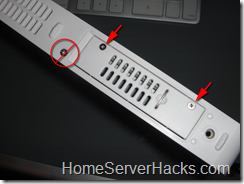






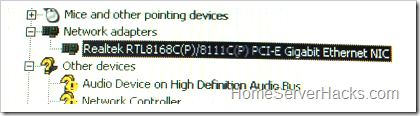
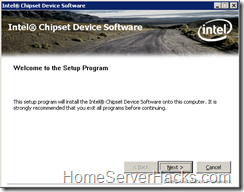


21 comments:
Great review.. Have you tried streaming HD content from the Eee box? I use my current server to download video podcasts.. You think this is up to the task?
Wow, 3 new WHS systems and it is only January 13th. It is great to see the variety of systems that WHS can be run on.
I am curious if there are any plans to do any testing of these systems? I think some people would be interested in having some comparison of the "capability" of the systems you are building. This may be diverging from your intended plan of showing the types of systems that can be built.
Great Stuff! Keep em coming!
@cskenney - Yes, I've been busy with three builds so far this month. I have another one coming too, but that may get pushed into Febriary. I may have to take a little vacation from the builds (for a day or two) so that I don't "burn out" from WHS overload. :)
Great idea on the comparisons. Now that I have a few more WHSs to "compare", I'll need to come up with a series of standardized tests for which the WHSs can be judged and a quantative way in which they can be measured.
Any ideas? Looks like Ryan D is voting got "can it stream HD video" as one test. Does anyone know of a good PC test suite that I could use?
I would like to see the speed of transferring files from multiple clients. Serving web pages, backup speeds. I have a dual core 1.8 and I have speed problems at times, I have been thinking about using the atom ITX motherboard I got for xmas as my home server but I am worried that it will not have enough power. I use my server for webpages, video streaming, and backing up 3 PCs.
Because I'm always interested in low power, and you mention the idle draw of the Eee, what does the Eee plus the two external drives draw?
The bad thing about using external drives is that you introduce lots more things to go wrong, with cables, multiple power supplies, etc. Each power supply has its own level of inefficiency.
@William - I hear you. I'm still searching for the perfect low power 3 drive platform. In the mean time, the VIA A2000 comes the closest.
I'll see if I can't get my hands on 2 external USB SATA enclosures, drop in some green WD drives and give you a reading. I have some, but they have old power hogging 250GB IDE drives and I'd like to give you a fair measure.
Donavon, great review. I too am interested in as low as you can get idle power consumption. And also, how fast are the file transfers. I'm currently using modded WD Mybook world edition to backup my pc and mac, but it is kind of slow (2-3 MB/s). Idle power is 4W (with spinned down disk), which is not bad, though.
Donavon is there a pci or pci-e slot in this thing ? I am interested in an apples-to-apples(no pun intended) comparison with this and the Apple Time Capsule. Otherwise maybe using something like this
http://www.newegg.com/Product/Product.aspx?Item=N82E16833164026
using USB, stripping off the plastic and putting the thing inside the EE box. I really think the 802.11n functionality is the killer item in the time capsule and am wondering if WHS could be reduced to that form factor.
Oh and BTW great work. I think you need to take some time off before you get WHS burn...... :) How do you manage to buy all these cool form factors PCs ????
@old_shepherdian - Did you look at the pics on AnandTech?. There's not room for anything in there.
Where do I get all of the cool equipment? Some is sent to me by manufactures, some of it is bought from proceeds from the NewEgg affiliate program, but most of it is a result of me spending my newborn child's college fund. :)
Watch for some more cool DIY form factors in the weeks/months to come!
And when I went to Newegg...
$289.99
"Things are getting better every day!"
OK so $289 is for plain white with Linux. Add $40 if you want a color as Newegg only offers the colors with XP Home.
Hmmm... That sucks!!
@Brian - Looking for place to install your new OEM DVD copy of WHS? ;)
Correct... Since I only got 2nd place. ;)
Donavon - check out this new dual core atom PC for maybe a snappier build
http://www.tomshardware.com/news/msi-nettop-dual-core-intel,6846.html
Dear Donavon,
This would be the perfect WHS for me!
Could you please check whether it is possible to stream iTunes HD content with the eeebox as media server.
Thanks,
Chris
@Kitty, I've seen this unit as a single core Atom 230. The dual core will be a nice addition. I'll see if I can't get my hands on one of these from MSI and post a review.
Thanks for the heads up!
Donavon
Great setup! So good I have put these instructions to the test and built an Eee Box based system. Have tried a few things including upgrading the drive to 1TB (yes it does "see" the drive and work properly. But have had problems with the VGA driver. Cannot find a driver for this chipset that works on WHS. The system is choosing the Microsoft standard PNP VGA driver and failing to start.
Hi
If you are having trouble (as i did) with installing the display driver for your Windows Server 2003 based Windows Home server then right click on the setup.exe for the driver and set it to windows xp compatility mode and then run it.
It will fix the problem for you.
I modified these instructions just a little to try and install XP (did the formatting and such on my W7) to the eeebox EB1007 I bought off eBay last month.
After loading files in the text mode setup the bottom of the screen flashes a "Setup is starting Windows" message and....... a blue screen of death.
Any ideas?
Post a Comment